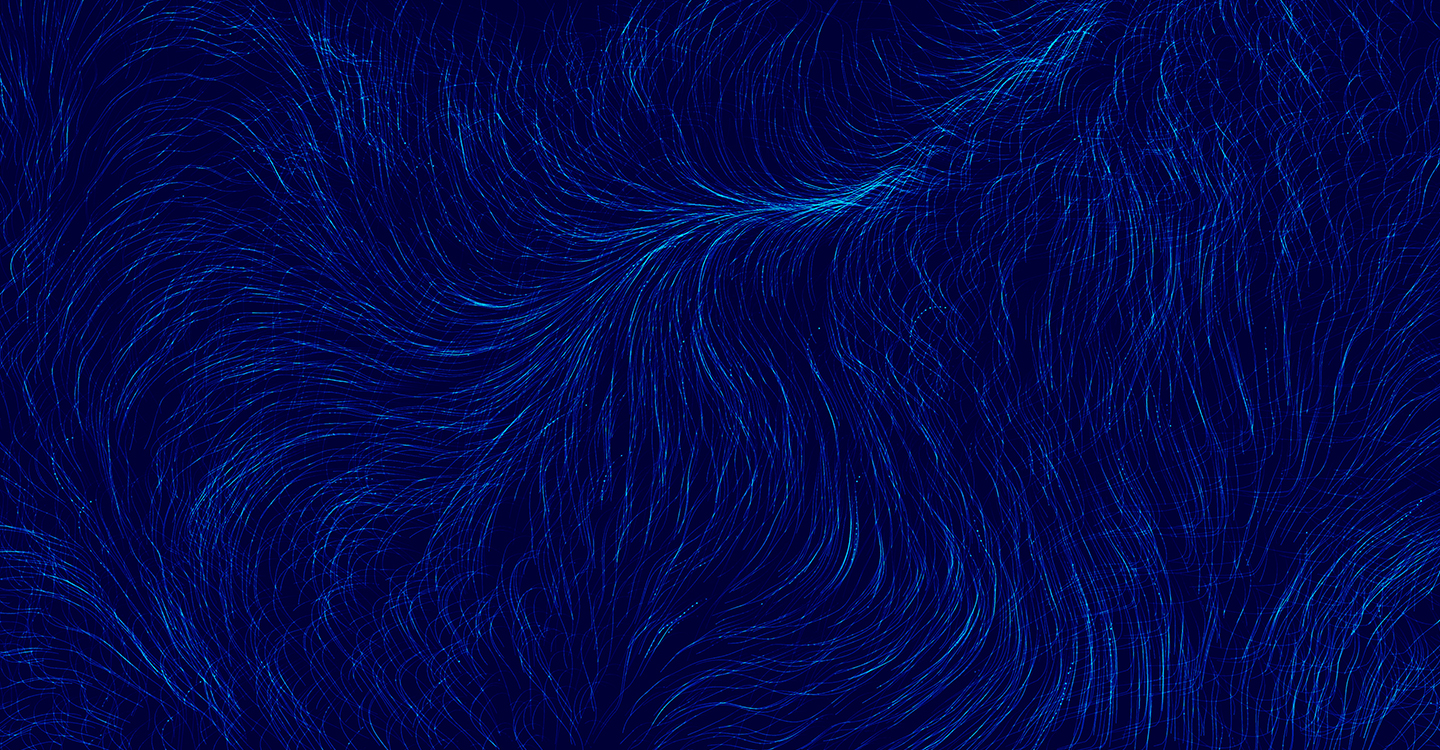
Scanning options
- Home
- Dynametrix
- Scanning options
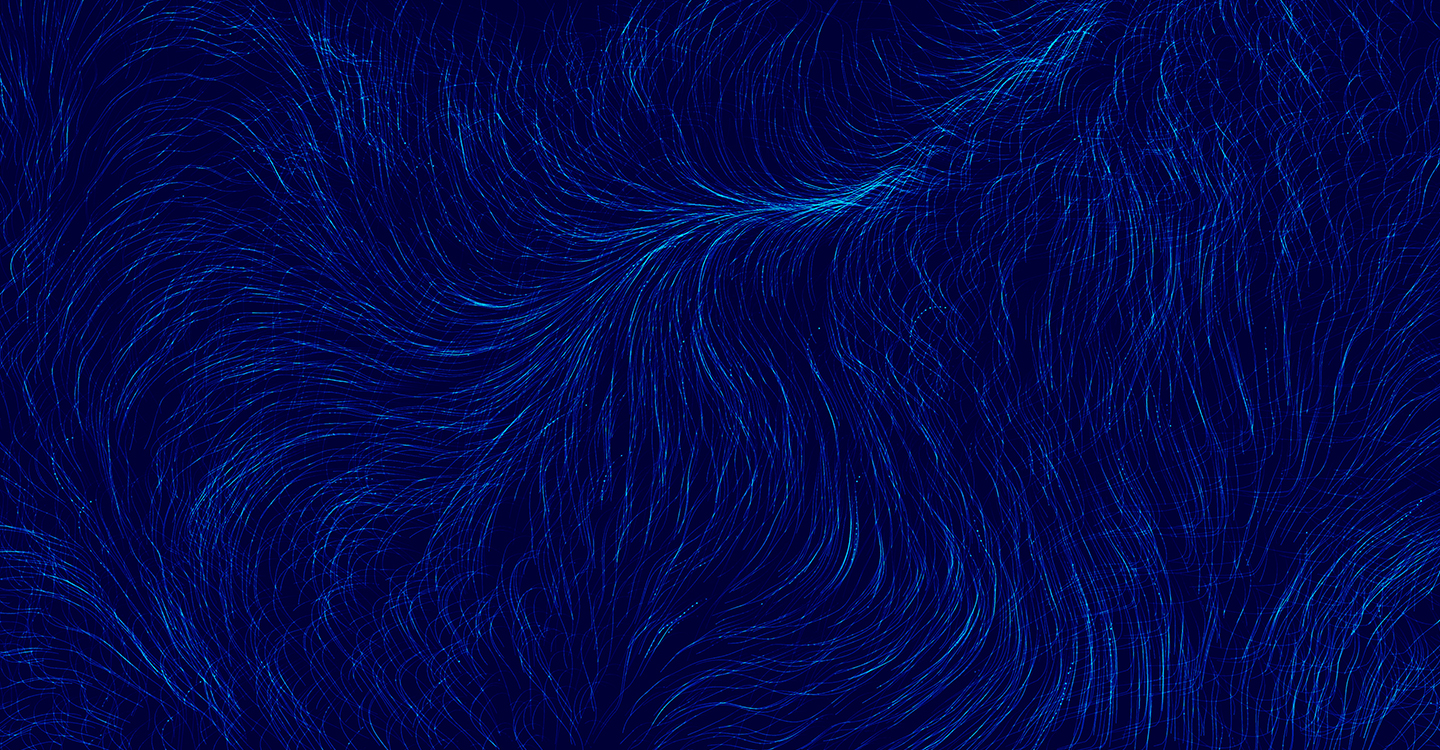
The Dynametrix software will work on both Apple iOS and Google Android phones and tablets. Download the Dynametrix app from the App Store or Google Play. Our support team provide login details for the app. If you have any questions regarding how to login please contact our support team support@feedlync.com
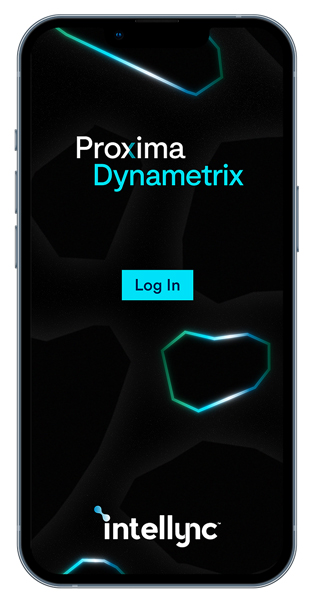
Dynametrix provides two convenient ways to scan your sample via Quick or Profile scan. Dynametrix can also be integrated into the Cowconnect environment to capture your results through one system. Cowconnect is a plug and play cloud-based app and portal precision feed management system that is suitable for all brands of mixer wagon new and old. To start scanning make sure that the supplied spectrometer is connected to your phones Dynametrix app by Bluetooth. For details of how to connect please read the [Dynametrix Quick Start Guide] section.
Quick scan is designed for rapid scanning of samples without the need to set up TMR or corn silage profiles. Simply open the app, select what you would like to scan and give the sample a name.
Quick Scan:
After selecting Quick Scan you are presented with two options, Corn Silage or TMR. Select the appropriate type and label the sample. Proceed to scanning by pressing next on your phone.
Start Scan:
To scan press, Start Scan on your phone app and follow the sampling protocols. Continue scanning until the progress wheel is at 100%. The scanning process will take approximately 1 minute to complete.
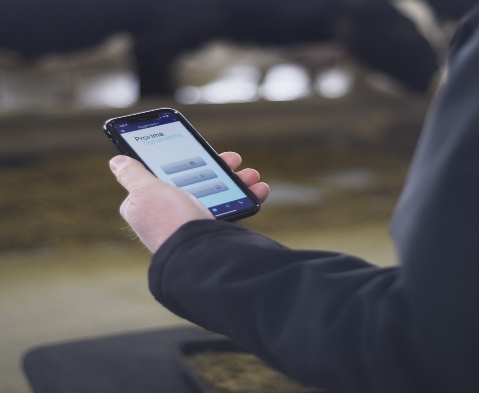
Upon completion of the scan, you will be presented with two options, either Scan Another Sample or Re-Do This Scan. Scan another sample will allow you to scan the same type of sample with the same description and the app will increment the sample with a 1, 2, 3 etc. You may wish to do this for scanning multiple subsamples of a TMR mix across the length of a pen. Choosing, Re-Do this scan will overide the previous scan with a new scan. Once a scan is complete a list of recent scans will appear within the app. which will allow you to see what you have just scanned.
When the atomic symbol is green, the analysis has run successfully. When it’s red the analysis has not yet been completed. Dynametrix requires an internet connection to push spectra to the cloud for analysis. If a connection is lost, you can continue to scan and the software will conveniently store it locally until the connection is re-established. The app must remain open for the recent scans to be uploaded to the cloud at which point it will change from red to green. A green cloud with arrow indicates it has uploaded the results successfully.

You can also operate a quick scan via the Cowconnect portal. Dynametrix can be integrated within the Cowconnect environment facilitating user-friendly data and client management. In your Cowconnect account you will be able to see historical data, export results, configure farms and preload rations plus identify feedstuff ID’s. In this instance when you first open your Dynametrix app, select the Cowconnect scan option and you will be taken directly to your Cowconnect login page. Once logged into Cowconnect you will be taken to your home page where you can retrieve historical scans in addition to managing of TMR’s and feedstuffs.
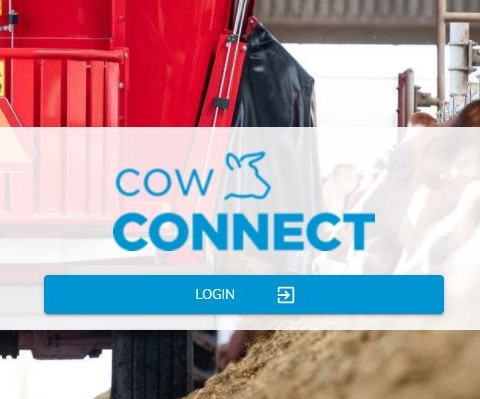
Toggle Between Clients and Farms
Profile scanning is designed for a user to select one or multiple locations (clients or farms) and preconfigure sample ID to make tracking results across rations and locations effortless. You can set multiple ID’s for samples based on diet, barn, location etc… and have them tied to one or more farms or clients. This information is seamlessly pulled by your app by selecting which profile you want to use. When a profile is selected all its associated details are automatically loaded into the app.
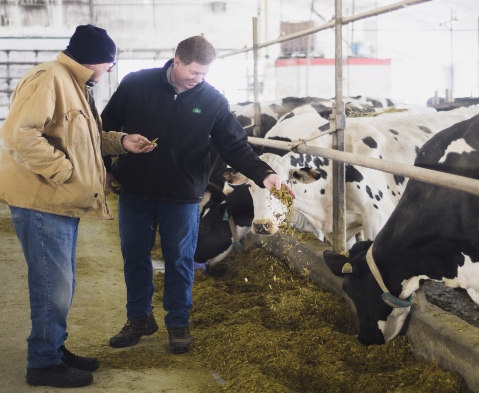
Do you have a question about scanning? Send us a message and one of our experts will get back to you support@feedlync.com